UPS Setup
For ShipRite Global Connect
1. Setup ups.com username and password.
(skip this step if you already have a ups.com userID and password)
In order to use our UPS integration, a UPS.com username and password is required. If you currently do not have one, please go to www.ups.com and click on the “Sign up / Log in” option on the top menu.

There, look for the option to sign up for a new account and follow the prompts on the screen to setup a new ups.com account.
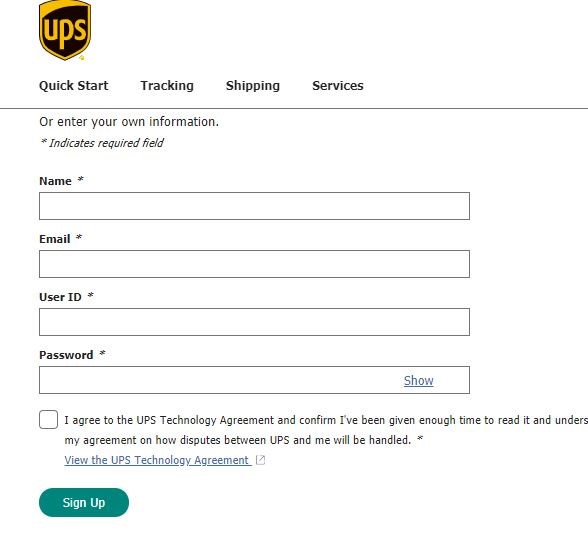
Once the account is setup, log in to the UPS.com website using your UserID and Password. On the top menu click on your username and select “Accounts and Payments”.
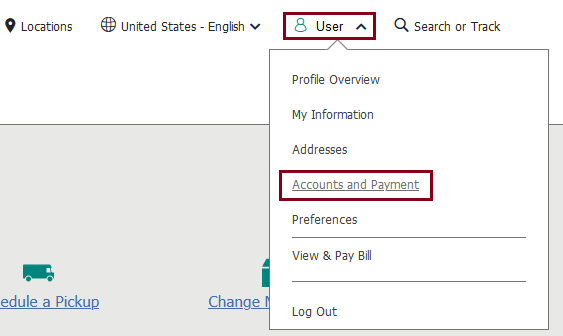
Your UPS Account Number has to be added in as the preferred payment method. If it’s not displayed in your payment methods, then please add it in. From the drop-down menu select “Add Existing Account” and click ADD.
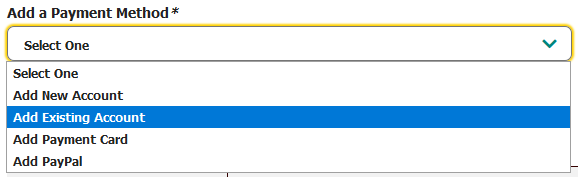
Follow the prompts on the screen to enter in your UPS account number and link it to your UPS.com account.
2. Setup UPS Ready in ShipRite
From the main ShipRite screen go to:
Setup > General Setup Options > Carrier Setup > UPS > SETUP – UPS ReadyTM.
Enter in your UPS.com user ID, UPS.com password, and your UPS account number; then click ‘Register’.
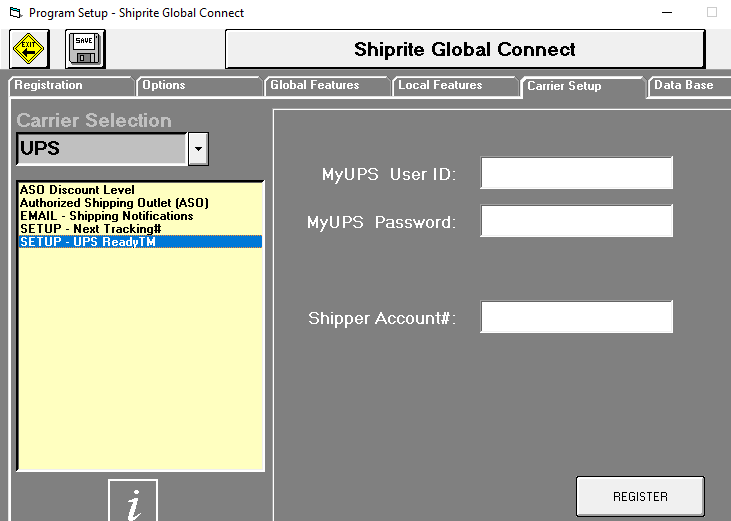
After clicking ‘Register’, a new screen will open up. You have to review and accept the UPS Technology Agreement. Check the checkbox that you have finished reading the agreement and click the ‘Accept Agreement’ button.
The next screen will require for you to authenticate your UPS account. Find a UPS paper bill that is less than 90 days old. Enter the invoice number, date, amount, and control ID from that invoice. Click the Finish button to complete the registration.
(If you have a new account and don’t have a bill yet, then leave all the entries blank and just click the Finish button.)
A message will pop up saying the registration completed successfully. You are now setup and ready to process UPS shipments.
3. Pricing and Markups
Authorized Shipping Outlets (ASO)
If you are an ASO, select the “Authorized Shipping Outlet (ASO)” option in carrier setup and check the “Check if Applied” checkbox. Click Update Now.
This will enable the specific ASO pricing in ShipRite.
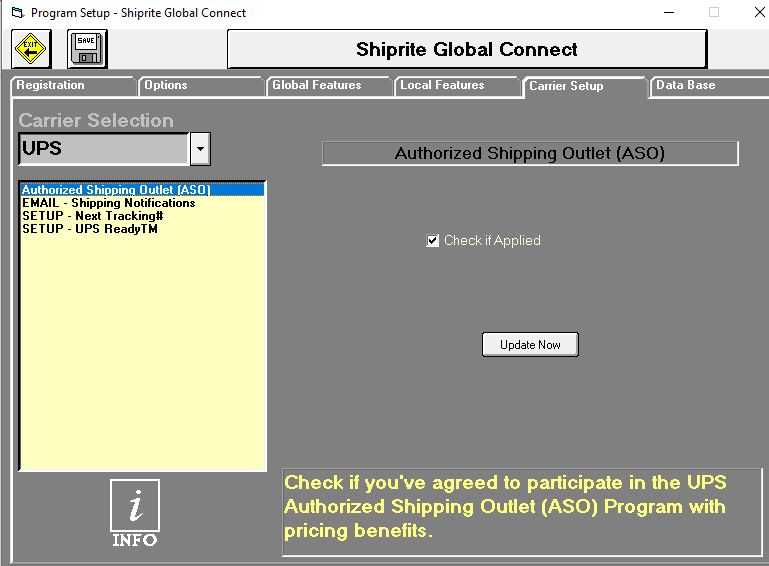
Markups
To set your markups and retail pricing go to the main ShipRite opening screen.
On the top menu go to Actions > Table Management > Master Shipping Table > UPS.
Go through the list of services, click on the “Percentage Markup” tab and set your markups percentages. Additionally, under “Accessorial Revenue” tab make sure the all the latest accessorial pricing is entered.
