FedEx Setup
For ShipRite Global Connect
This section covers carrier setup for FedEx.. To access the carrier setup:
- From the ShipRite main menu, click the ‘Setup’ tab, then click ‘General Setup Options’.
- Next, click the ‘Carrier Setup’ tab to the right.
- From the Carrier Selection menu, choose which carrier to setup.
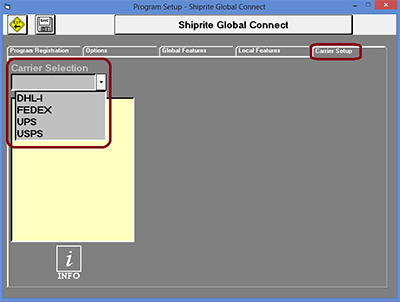
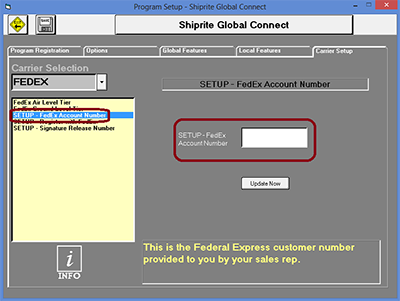
1. To setup your FedEx account:
- Click on ‘SETUP – FedEx Account Number’ located in the left column.
- Enter your FedEx account number in the corresponding textbox.
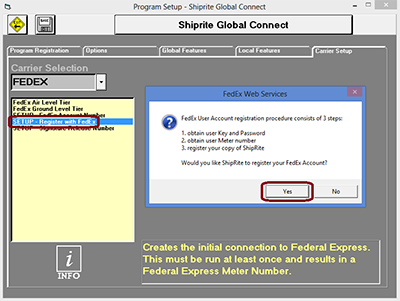
- Click on ‘SETUP – Register with FedEx’ located in the left column.
- Click the ‘Yes’ button on the following pop up window to obtain the user key and password, obtain use meter number, and register your copy of ShipRite.
- When finished, a message will display to let you know that the FedEx setup process has successfully completed.
- Click “Save” in the top left corner. Close and reopen ShipRite.
2. SETUP FedEx Label Printer:
- In the General Setup Options click on the Local Features Tab. ShipRite has the ability to print 4×6 thermal labels as well as 8.5×11 labels for FedEx. You can choose between the two by selecting ‘PRINTER – FedEx Label Type’.
- Choose ‘Laser’ for 8.5×11 sheets
- Choose ‘Thermal No doc tab’ for 4×6 thermal labels.
- Select ‘PRINTER – FedEx Laser Labels’. From the drop down menu select your desktop/laser printer that prints 8.5×11 sheets.
- Select ‘PRINTER – FedEx Thermal Labels’. From the drop down menu select your thermal label printer that uses 4×6 thermal labels.
3. FedEx: Other Setup Information
After following the above setup instructions, if you continue to have issues with FedEx installation, please check the following.
Check you email address. From the home screen, go to the Setup menu > General Setup Options > Program Registration Tab and verify that your email is correct in the email text box. If it is incorrect, type in your correct email address. Once you have entered your email address, click “Save” in the top left corner. Close and reopen ShipRite.
Check your “Ship From” address. From the home screen, go to the Setup menu > General Setup Options > Global Features tab and scroll down to “SETUP – Default Ship From.” Make sure that your store address is correctly listed in the textbox on the right. If it’s not there or it is not correct, add it or correct it, click “Update Now,” click “Save” in the top left corner. Close and reopen ShipRite.
FedEx Web Services. In order for the account number register properly and the FedEx Web Services to be enabled, FedEx Web services must be installed on the server and on each workstation. Use the following link on each computer, server and workstation, to run the FedEx Web Services utility. Close ShipRite before running. Download the utility here.
